Workspace
Workspaces are where your team comes together to collaborate, share notes, and manage projects. Each workspace has its own settings, members, billing, and who can access what.Switching Workspaces
Click the workspace switcher in the top-left corner to jump between your different workspaces.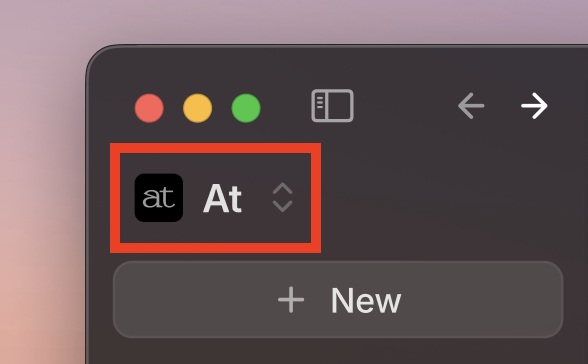
Workspace Roles
- Owner
- Member
- Billing Owner
Can manage everything in the workspace
- Full admin access to all settings
- Add or remove people from the workspace
- Change workspace settings
- Manage teams and who can access what
- Handle billing and subscriptions
Invite Members
- Invite by Email
- Invite by Link
Go to Settings > People > Invite
- Type or paste email addresses (separate with commas)
- Choose what role new members should have
- Put them on specific teams if you want
- Click “Send invites”
- They’ll get email invitations to join
[email protected], [email protected]Member Management
Remove Members
Workspace owners can remove members at any time:- Go to Settings > People
- Find the member in the list
- Click “Remove from workspace”
- Confirm the removal
Pending Invitations
Keep track of invites: See what invitations are still pending and resend if needed- Check which people haven’t joined yet
- Send the invitation again if they didn’t get it
- Cancel invites you don’t need anymore
Workspace Settings
Allowed Email Domains
Automatic joining: Configure email domains that can automatically join your workspace- Add company domains (e.g., @yourcompany.com)
- Members with matching emails can join without invitations
- Comma-separated domain list supported
Default Settings
New member defaults:- Set default team assignment for new members
- Configure default note visibility settings
- Establish workspace-wide policies
Plan Requirements
Team Plan Features
Upgrade to Team plan to invite members:- Add unlimited members to your workspace
- Member invitation via email and links
- Basic workspace management
- Shared notes and templates
Enterprise Plan Features
Advanced workspace features:- Multiple team creation within workspaces
- Advanced member management
- Enhanced security and access controls
- Dedicated account manager
Workspace Collaboration
Note Sharing
Workspace-wide access: Control how notes are shared within your workspace- All notes in workspace: View all accessible notes
- My notes: Show only notes you created
- Filter by workspace members, tags, and dates
Shared Resources
Team assets available to all members:- Templates: Shared templates for consistent formats
- Workflows: Automated processes for all members
- Tags: Workspace-wide tagging system
- Integrations: Connected services available to the team
Best Practices
Workspace organization:- Set clear member roles based on responsibilities
- Use allowed email domains for automatic joining
- Configure appropriate default settings for new members
- Regular workspace membership reviews
- Review member access periodically
- Set up appropriate email domain restrictions
- Monitor workspace activity and usage
FAQs
How do I invite members to my workspace?
How do I invite members to my workspace?
Go to Settings > People > Invite. You can invite by email (comma-separated addresses) or generate an invite link to share. Team plan or higher is required to invite members.
What is the difference between workspace roles?
What is the difference between workspace roles?
Owner can manage all workspace settings and members. Member can access
workspace content and collaborate. Billing Owner can only manage
subscription and payment settings without access to notes.
Can I set up automatic joining for my company?
Can I set up automatic joining for my company?
Yes, add your company’s email domains in Settings > Workspace Settings >
Allowed Email Domains. Anyone with matching email addresses can join
automatically.
Do invite links expire?
Do invite links expire?
Yes, you can set invite links to expire after 1 day, 7 days, or set them to
never expire based on your security needs.
Can I remove members from my workspace?
Can I remove members from my workspace?
Yes, workspace owners can remove members at any time through Settings > People
“Remove from workspace”.
What happens to notes when a member leaves?
What happens to notes when a member leaves?
Notes created by departing members remain in the workspace. Access and
visibility depend on your workspace note visibility settings.
How many members can I add to my workspace?
How many members can I add to my workspace?
Team plan supports unlimited members per workspace. Individual plans are
limited to single users.
Can I have multiple workspaces?
Can I have multiple workspaces?
Each user can be part of multiple workspaces. You can create separate workspaces for different organizations or projects.
What’s next
- Team collaboration to organize members into teams
- Privacy & security for workspace data protection
- Billing to upgrade your workspace plan
- Workflow automation for workspace processes