Recording interface
- Mini View
- Expanded View
Small interface with recording indicator, live transcription, and basic
controls. Stays out of your way during presentations and won’t show up when you’re sharing your screen.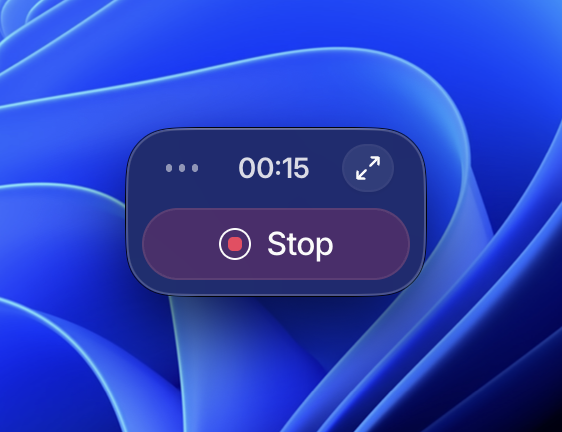
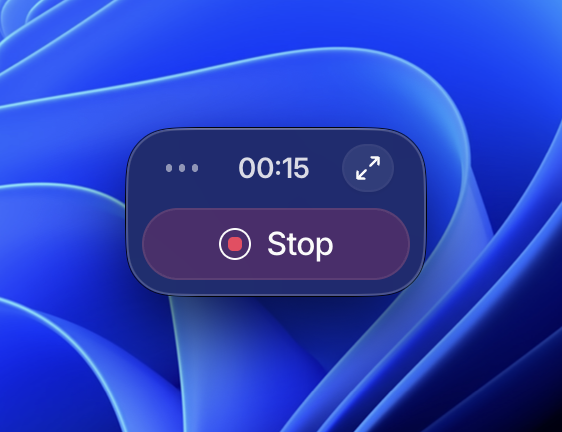
During your meeting
Once recording starts, you’ll see a small popup in the upper right corner. Click the arrow button to expand it and go to the Transcript tab to see live conversation text. What you get in real-time:- Live translation - Turn this on to translate conversations as they happen
- Timeline summary - Click “Show timeline” to see summarized discussion points so far
After your meeting
Once you stop recording, we process the full audio file to make it even more accurate - catching distant voices, quiet sounds, and improving the overall transcription quality. This takes a few minutes. Go to your notes page and click the Transcript tab to review the final conversation. You can edit speaker names and move dialogue around as needed.How to record
- Manual
- Calendar Notification
- Auto Detection
Click the ”+ New” button in the sidebar > pick online meeting or
in-person meeting > hit start when you’re ready.
FAQ
What platforms does Caret work with?
What platforms does Caret work with?
We work with Zoom, Google Meet, Discord, Slack Huddles, and any platform that makes system audio. We capture audio directly from your system, so it works with pretty much everything.
How early do calendar notifications arrive?
How early do calendar notifications arrive?
You’ll get notifications 5 minutes before your meeting starts. You can change
this timing in Settings > General.
Where is my audio stored?
Where is my audio stored?
By default, audio stays only on your device. In Settings > Privacy, you can
choose to upload to our servers or delete audio files completely. Enterprise
customers can set up custom storage like AWS S3.
Do I need consent to record meetings?
Do I need consent to record meetings?
We strongly recommend getting consent before recording. Caret takes no legal responsibility if you record without consent. However, if you disable audio storage, the transcription functions more like fast note-taking, which may reduce legal risks.
What’s next
- Transcription features - Multi-language support and accuracy tips
- Note management - Organize and search your recordings
- Team collaboration - Share access with your team
- Workflow automation - Automate post-meeting tasks