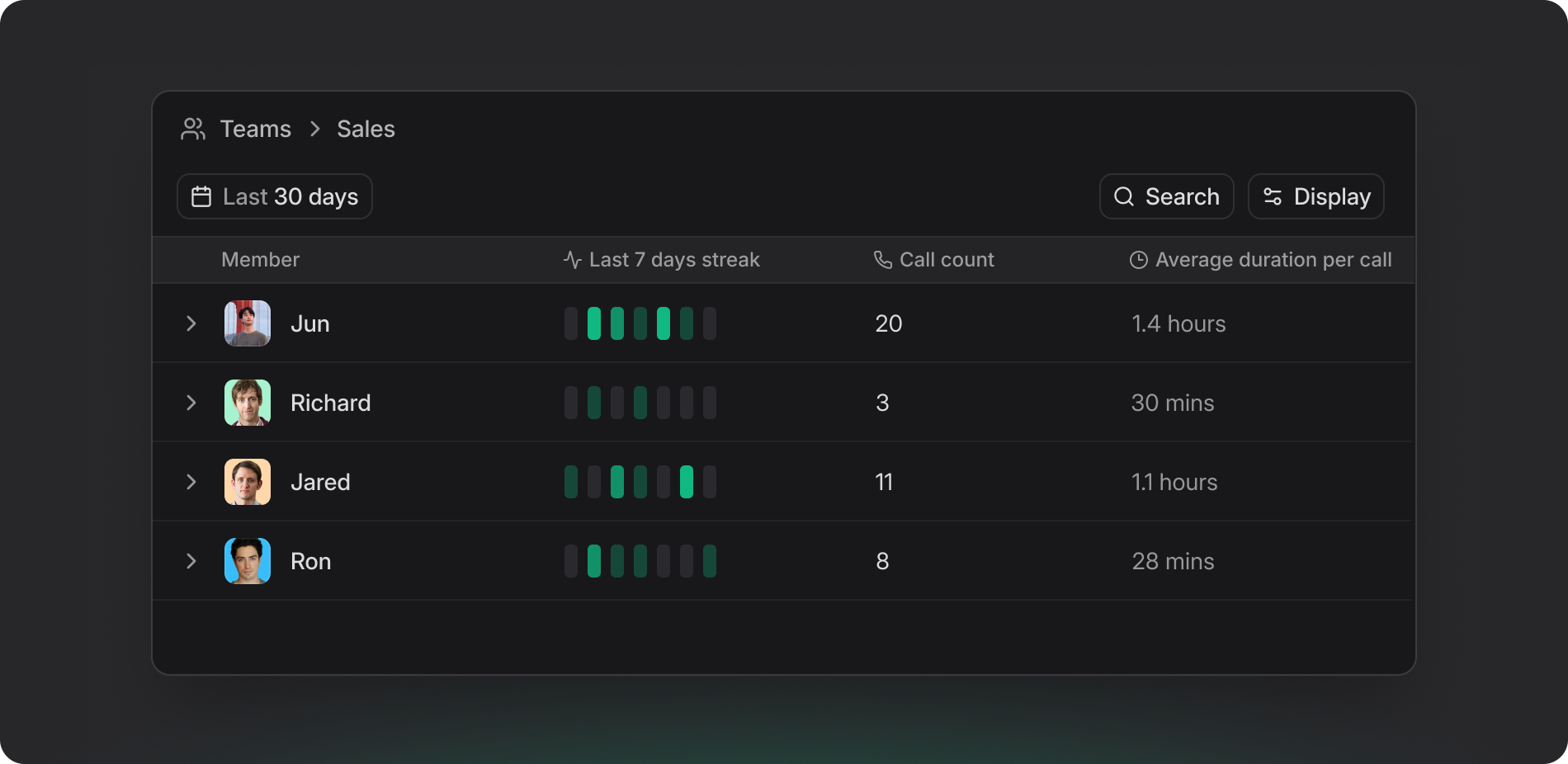
Team Collaboration
Create and manage teams within your workspace for better organization and collaboration.Enterprise Plan Feature: Team creation and management features are
available exclusively for Enterprise plan users.
What are Teams?
Teams organize your workspace members by department, project, or function to streamline collaboration and manage access. Why use teams?- Organize workspace members more effectively
- Control who can access specific notes and resources
- Collaborate better within focused groups
- Keep projects organized and accountable
Create Teams
Team Setup Process
Go to Settings > People > New Team to create your first team. Here’s how to set up a team:- Click “Create team”
- Give it a clear name
- Set how members can see each other’s notes
- Add your team members
- Configure any additional settings
Team Configuration
What you can customize:- Team name and description
- Who can access what
- How notes are shared within the team
- Default settings for new members
Team Member Management
Add Members to Teams
You can add members when creating the team or anytime after:- Pick from people already in your workspace
- Add several members at once
- Give each member different roles
- Set custom permissions for specific people
Team Permissions
Decide what your team members can access:- Notes and resources specific to the team
- Integration settings and configurations
- Analytics and reports for the team
Member Note Visibility
Control what team members can see and do with notes within the team:Visibility Options
Only my notes: Team members can only see their own notes- When to use this: Team members working on separate projects
- What it means: “You can only see your notes”
- Good for: Individual contributors, external consultants
- When to use this: Teams that need to see each other’s work
- What it means: “You can see notes by other team members”
- Good for: Project managers, team leads, collaborative projects
- When to use this: Teams that share responsibilities closely
- What it means: “You can edit notes by other team members”
- Good for: Close-knit teams, shared projects, content teams
Team Features
Team Analytics
See how your team is collaborating:- How often and how long your team meets
- Who’s participating and contributing
- Which shared resources are being used
- Insights into team productivity
Team Organization
Multiple Teams
Enterprise workspaces can create multiple teams for different purposes:- By Department
- By Project
- By Function
- Sales team
- Engineering team
- Marketing team
- Customer Success team
Team Hierarchy
Organize teams effectively:- Create parent-child team relationships
- Set cross-team collaboration policies
- Manage inter-team resource sharing
- Establish team communication protocols
Best Practices
Setting up teams effectively:- Base teams on how people actually work together
- Choose names that make the team’s purpose clear
- Match note visibility settings to how the team operates
- Review who’s in each team and their permissions regularly
- Set permissions that match what each project needs
- Use team templates to keep things consistent
- Create workflows for tasks your team does often
- Encourage teams to work together when it makes sense
FAQs
How do I create a team in my workspace?
How do I create a team in my workspace?
Enterprise plan users can create teams by going to Settings > Team > ”+ New”. Enter a team name, set permissions, and add members from your workspace.
What is the difference between teams and workspaces?
What is the difference between teams and workspaces?
Workspaces are the main organization unit containing all members and
resources. Teams are smaller organized groups within workspaces for better
collaboration and access control.
How do team note visibility settings work?
How do team note visibility settings work?
Only my notes limits team members to their own content. All notes
allows viewing other team members’ notes. Edit all notes grants full
editing access to all team content.
Can members be part of multiple teams?
Can members be part of multiple teams?
Yes, workspace members can be assigned to multiple teams based on their roles
and project involvement.
Do I need Enterprise plan to use teams?
Do I need Enterprise plan to use teams?
Yes, team creation and management features are exclusive to Enterprise plan
users. Team plan users can be invited to teams but cannot create them.
Can I delete a team?
Can I delete a team?
Yes, team creators can delete teams through Settings > Team. This will remove
the team organization but won’t delete member notes.
What happens to team data when I delete a team?
What happens to team data when I delete a team?
Deleting a team removes the organizational structure but preserves all notes, templates, and workflows. Members retain access based on workspace permissions.
What’s next
- Workspace management to understand workspace-level organization
- Custom templates for team-specific formats
- Workflow automation for team processes
- Privacy & security for team data protection