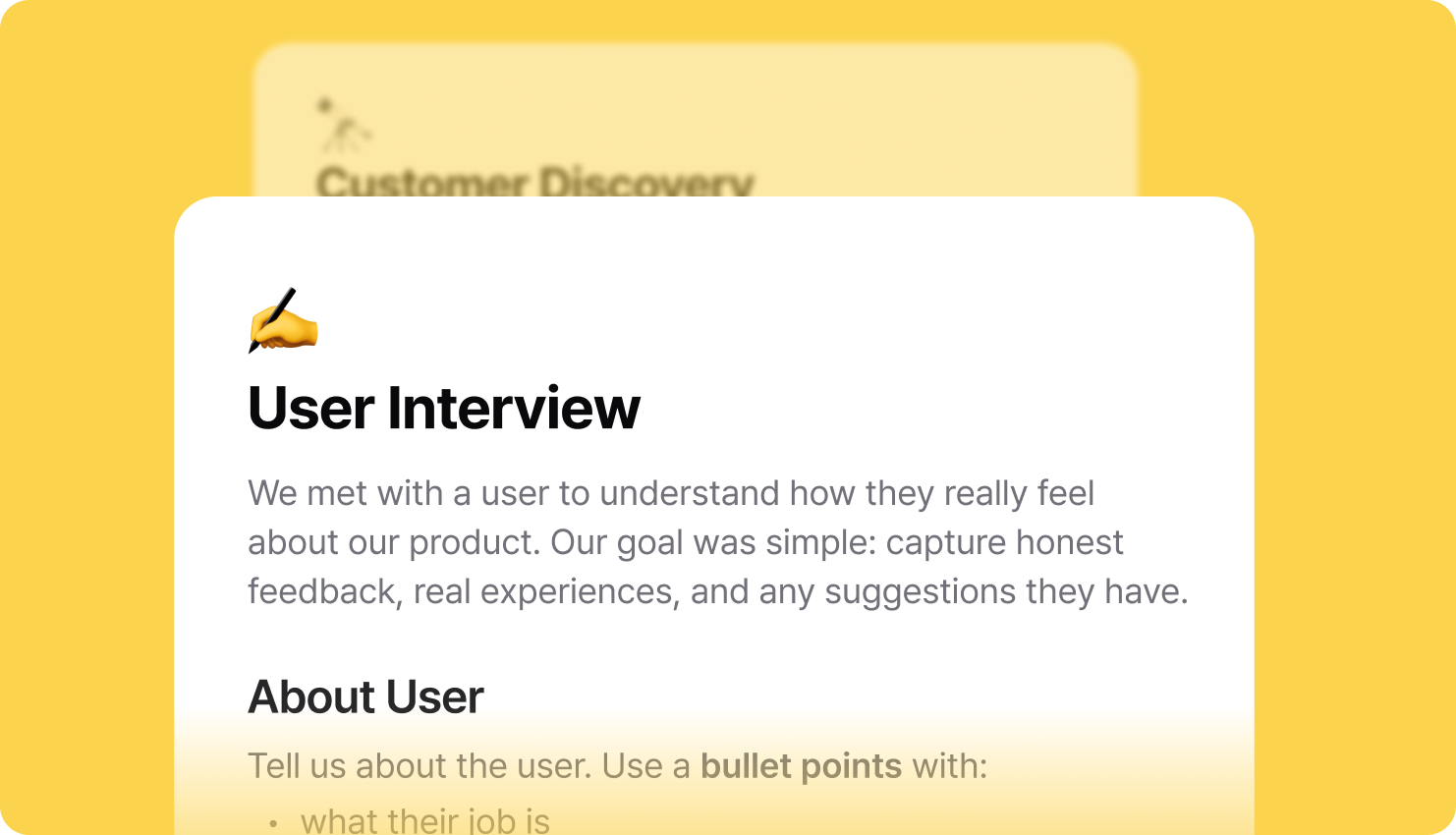
Template
Create custom meeting templates for consistent, professional summaries.Template overview
Templates let you create consistent meeting summaries that always have the same structure. You can customize them however you want to match your workflow. Types of templates:- Summary: For the AI summaries you get after meetings. Can be applied automatically with tags or chosen manually
- Messenger: For sending summaries to Slack
- Mail body: For creating email drafts
- CRM: For uploading data to Salesforce, HubSpot, and other CRM systems
Creating Templates
To create a template: Go to Settings → Templates → “Create New Template” The basics: Give it a name, pick a category (Summary/Messenger/Mail/CRM), and add a description.Template Format
Templates tell the AI how you want your summaries to look. Just describe what should be included and how it should be organized. Example template:Tip: Use curly braces to specify content -
{describe key points} tells AI to focus on describing the main discussion points.Best practices
Design tips: Use clear sections, keep formatting consistent, and focus on what’s actually important. Getting started: Start with something simple, get feedback from your team, and improve it over time.FAQs
How do I apply templates to notes?
How do I apply templates to notes?
Templates can be auto-applied through tags or manually selected in the note detail page using the [Template] button.
Can I share templates with my team?
Can I share templates with my team?
How do curly braces work in templates?
How do curly braces work in templates?
Use curly braces like
{describe key points} to tell the AI exactly what you want in each section.What is the difference between template categories?
What is the difference between template categories?
Summary templates are for your note summaries, Messenger templates are for
Slack messages, Mail body templates are for emails, and CRM templates are for
uploading to sales tools.
Can I edit pre-built templates?
Can I edit pre-built templates?
You can copy and change our pre-built templates, but you can’t edit the
original versions. Make your own custom templates if you want full control.
How do I test if my template works well?
How do I test if my template works well?
Try your template on some recent notes and see how it looks. Then tweak the template based on what you get.
What’s next
- Set up workflows using custom templates
- Configure team collaboration
- Integrate with tools