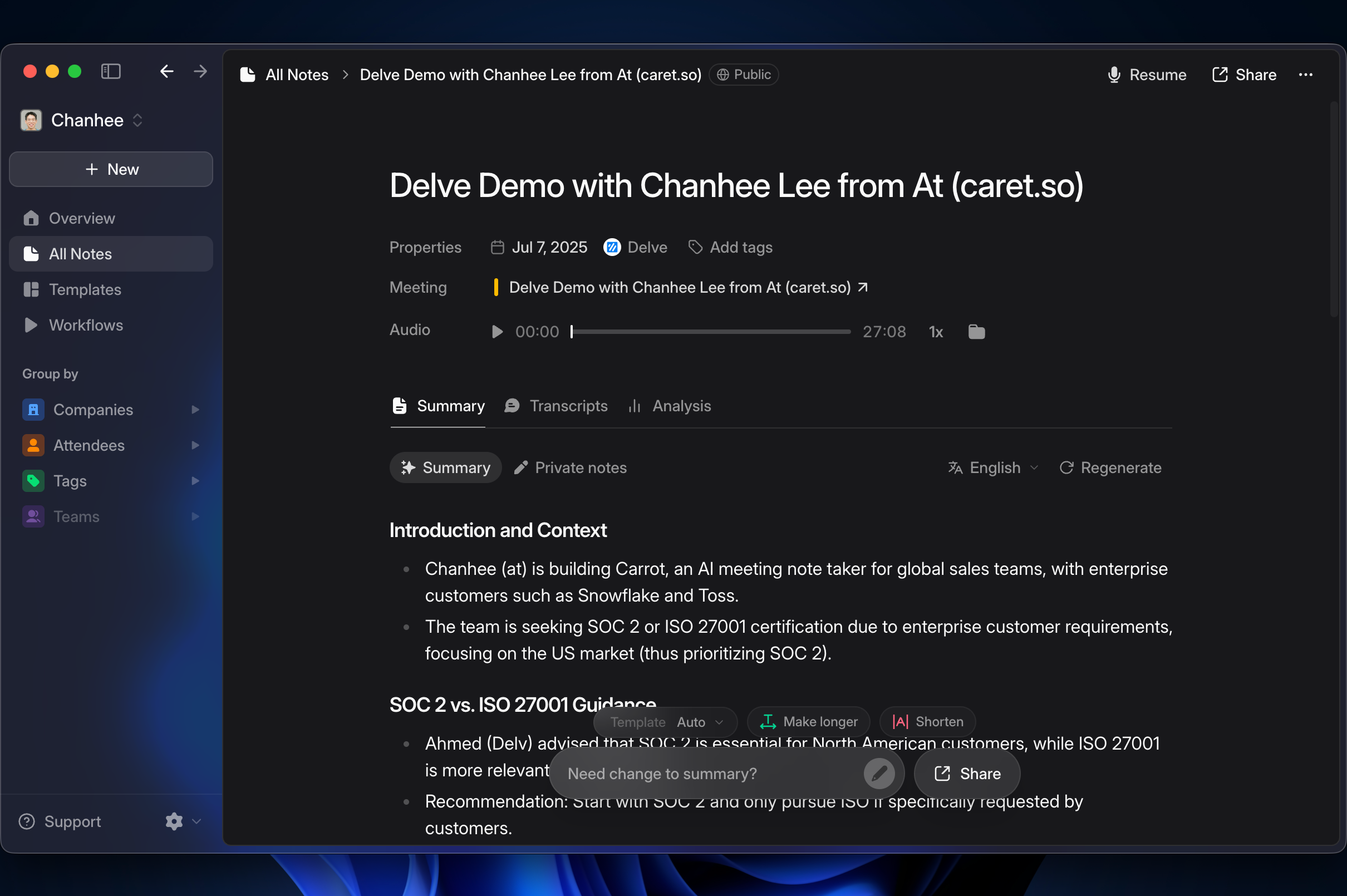
Note Details
Get the full picture of your meeting with comprehensive summaries, complete transcripts, and detailed analysis.Overview
The note detail page shows you everything about your meeting, with the key info displayed at the top: Meeting info: Title, duration, date, company, and who was there - all shown at the top. Quick actions: [Add tags] to organize, audio playback controls, and a folder button to find the original audio file.Tabs and Features
Summary Tab
The Summary tab shows AI-powered insights and your personal notes from the meeting.AI Summary
Smart meeting summary - AI creates comprehensive summaries with key points, decisions, action items, and insights. Make your summary better: Use the [Regenerate] button, ask AI to “Regenerate meeting summary”, or use the [Template] button to change formats.Private Notes
Your personal notes - Private notes that only you can see, perfect for personal observations and follow-up reminders.Transcript Tab
The Transcript tab has the complete conversation record with advanced management features.Full Transcript
Complete conversation - Full transcript where you can edit speakers, navigate by timestamp, and search.Timeline View
Meeting overview - Visual representation of how your meeting flowed and speaker participation patterns.Analysis Tab
Enterprise Plan Feature: Advanced analytics are available exclusively for
Enterprise plan users.
Ask AI
Smart meeting assistant - Found at the bottom of every note, Ask AI helps you: Try asking: “What were the main concerns?”, “List action items”, “Please summarize more briefly”, “Focus on technical decisions”. Change your content: Ask for different styles, add context, or highlight specific parts of the conversation.Sharing Options
Share with links - Copy shareable links with permission settings:- Anyone with a link: Public access for sharing outside your team
- Team (workspace): Only workspace members can access
- Only me: Keep it private
Best Practices
Optimize your note experience: Tag consistently, review summaries for accuracy, edit speakers, use Ask AI for different perspectives, and choose appropriate sharing methods.FAQs
How do I edit speaker names in transcripts?
How do I edit speaker names in transcripts?
Click on any speaker name in the transcript to edit it. You can also select multiple segments to bulk reassign them to the correct speaker.
Can I regenerate summaries if I dont like them?
Can I regenerate summaries if I dont like them?
Yes! Use the [Regenerate] button for a new summary, or ask AI to “Regenerate
meeting summary” or “Focus on [specific topic]” for customized summaries.
What sharing permissions are available?
What sharing permissions are available?
You can set three permission levels: “Anyone with a link” (public), “Team
(workspace)” (workspace members only), or “Only me” (private access).
Are private notes visible to others?
Are private notes visible to others?
No, private notes are only visible to you and are never shared with meeting
participants or through sharing links.
Can I export notes to other platforms?
Can I export notes to other platforms?
Yes, you can copy transcripts, download in multiple formats, or send notes
directly to your integrated services and tools.
Is the Analysis tab available for all users?
Is the Analysis tab available for all users?
The Analysis tab with advanced speaking metrics is only available for Enterprise plan users.
What’s next
- Manage notes to organize your note collection
- Team collaboration for workspace sharing
- Workflow automation for automated note processing
- Custom templates to standardize summary formats